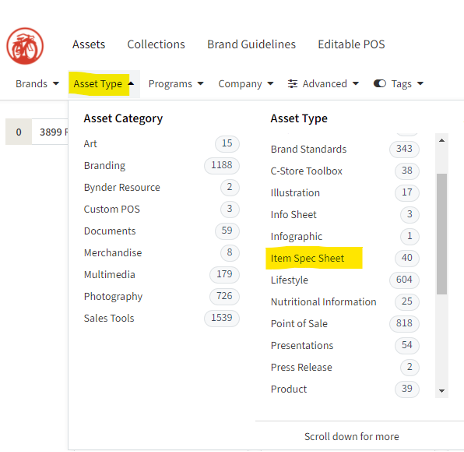How do I place an order?
- Navigate to "Beer" in the top header
- Wait for the Beer order grid to load
- Once the Beer order grid is loaded you can start loading your truck with your order. Here are the elements of the Order grid

- A. Location to Ship the order
- B. Shipping date of the order
- C. Purchase Order Number
- D. Select Broker
- E. Comments you would like to provide for the order (Optional)
- F. Truck filled percentage: As you add beer and qty, you will see the truck filling up
- G. Search for the beer to add to the order
- H. You can fill the remainder of the truck with the preset beers
- I. Create multiple orders at once
- J. Once you are satisfied with the order, click Place Your Order to submit it to New Belgium
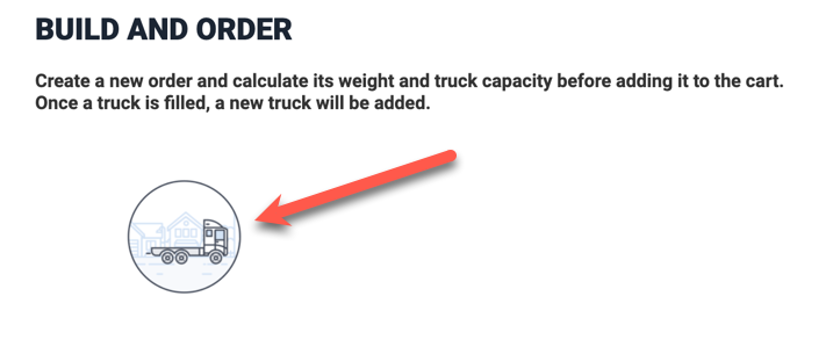
How does the item number mapping work?
Navigate to "Map My Item Id" in the bottom right-hand corner of the main page. On the "Item Number Matching" page enter your corresponding item numbers to match the NBB "Item Id and Name" in the Distributor Id column. Save when finished.
Why can't I DELETE one truck?
If you add multiple trucks then the DELETE button on the first truck will work, but we always have to one truck on the screen.
Why can't I order 45,000lb of beer on one truck?
Most all our customer truck weights are 43,500 and the website accommodates. If you have 45,000 lb capacity, you can contact shipping@newblgium.com to reset your truck weights.
How can I change my order?
You will need to reach out shipping@newblgium.com
Where are the item specifications sheets?
Item specification sheets are in Bynder. Please follow the link in the banner to Bynder.
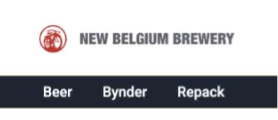
Then select "Asset Type" and "Item Spec Sheet" in the second column.